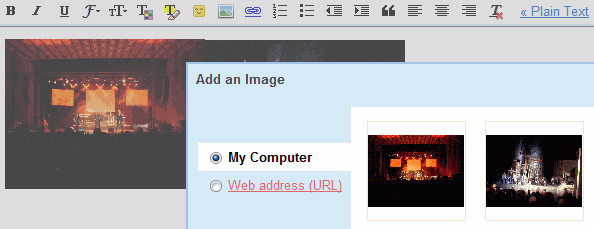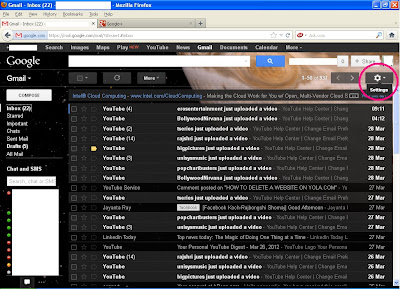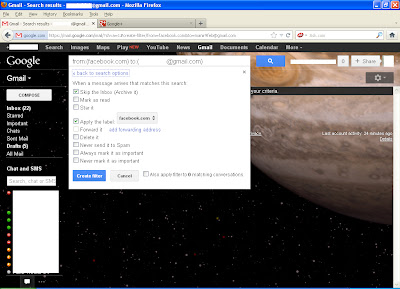1. Go to Emailmeform and click the signup button on the page.
3. Now write all the information they ask from you and press Signup button.
4. An activation email will be sent to your inbox. Go to your inbox and activate your new account.
5. Now again go to Emailmeform.com and login there.
7. After login, click Add Form button on the top right of your page.
8. Now you have 2 options to select. Then select the first option: Go to the Template section .....
9. Now your form will be in front of you. Click the Customize button on the page.
10. Edit your form on the left side of the page. After you have done editing click Save Form below the page.
11. Then a small window will open. There will be 4 options. Click to the option which says Take me back to the form manager.
12. Now you will see a many options like Edit, View, Data.... Click to the option Code.
13. You will see 4 options on the left side of the page. Click HTML with Javascript / CSS.
14. Now copy all the code and save it anywhere on your disk.
15. Now login to blogger and go to the Posting > Edit Pages and click New Page.
16. Click Edit HTML button on the page and paste all the code you copied.
17. Now click Compose button on the right side of Edit HTML button.
18. Set the title of your page and publish it.
Now you can check your new contact form on the contact page of your blog.
3. Now write all the information they ask from you and press Signup button.
4. An activation email will be sent to your inbox. Go to your inbox and activate your new account.
5. Now again go to Emailmeform.com and login there.
7. After login, click Add Form button on the top right of your page.
8. Now you have 2 options to select. Then select the first option: Go to the Template section .....
9. Now your form will be in front of you. Click the Customize button on the page.
10. Edit your form on the left side of the page. After you have done editing click Save Form below the page.
11. Then a small window will open. There will be 4 options. Click to the option which says Take me back to the form manager.
12. Now you will see a many options like Edit, View, Data.... Click to the option Code.
13. You will see 4 options on the left side of the page. Click HTML with Javascript / CSS.
14. Now copy all the code and save it anywhere on your disk.
15. Now login to blogger and go to the Posting > Edit Pages and click New Page.
16. Click Edit HTML button on the page and paste all the code you copied.
17. Now click Compose button on the right side of Edit HTML button.
18. Set the title of your page and publish it.
Now you can check your new contact form on the contact page of your blog.